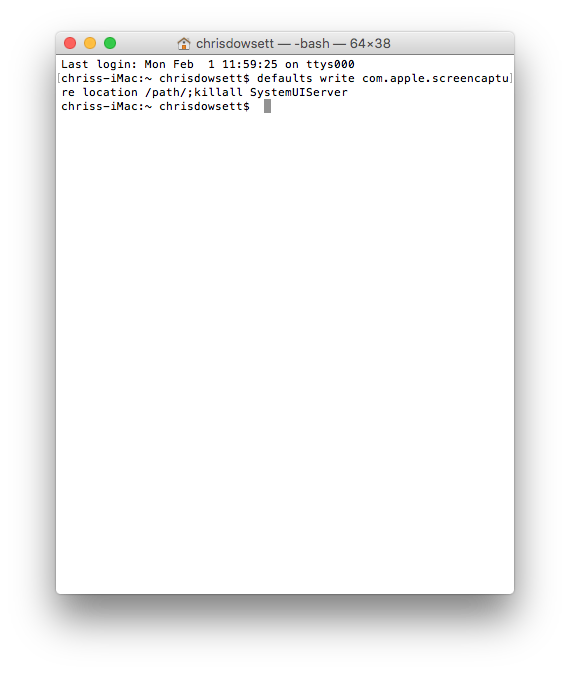Whether you're designing tutorials or taking cinematography reference grabs from movies, these suckers can get overwhelmingly messy on the desktop.
Time to change the location of where you screengrabs get saved after you take them.
Your desktop will never be messy with screengrabs ever again.
Step 1: Open Terminal
Step 2: Copy this line and paste it in terminal
defaults write com.apple.screencapture location /path/;killall SystemUIServer
Step 3: Create folder in your DROPBOX named 'Screengrabs'
Creating this folder in your dropbox will allow all of your screenshots to be automatically accessible by all your other devices. It also allows you to have one consolidated Screenshots folder between multiple computers. So any screenshot from your Macbook or your iMac will go into the same folder in the cloud. Awesome.
*note: You can create any folder name in any location, you just have to update the next line with the new information before you paste it into terminal.
Step 4: Copy this line and paste it in terminal
defaults write com.apple.screencapture location ~/Dropbox/Screengrabs
Step 5: Copy this line and paste it in terminal
killall SystemUIServer
So much better.